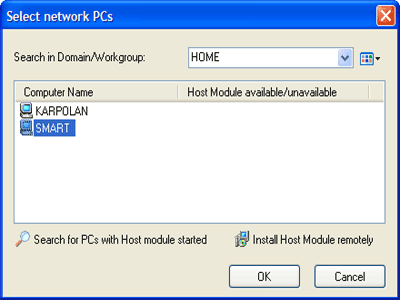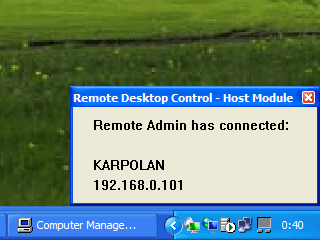Screenshots of Remote Desktop Control software
How Multi Screen Remote Desktop program works
Admin module of Remote Desktop Control in the Direct Connection mode
Administrator module is connected to the Online Gateway account
Select Network Computer window
Remote installation and deploy using Remote Desktop Control software
Remote PC Properties window
Notification about remote connection
Settings and options of the Host module
Remote File Transfer window in Remote Desktop Control
Licensing information in the About window
Official images of Remote Desktop Control product
Icons of Multi Screen Remote Desktop program:
![]()
![]()
![]()
![]()
Recommended screen shot of Multi Screen Remote Desktop software: